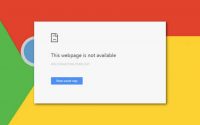How to Start/Stop Auto Downloads of Photos/Audio/Videos from WhatsApp
Let me Give a Basic Introduction About WhatsApp Messenger is a proprietary cross-platform instant messaging client for smartphones that operates under a subscription business model. It uses the Internet to send text messages, images, video, user location and audio media messages to other users using standard cellular mobile numbers.
As of January 2016, WhatsApp had a user base of up to 990 million, making it the most globally popular messaging application
WhatsApp Inc., based in Mountain View, California, was acquired by Facebook Inc. on February 19, 2014, for approximately US$19.3 billion. Coming to the point that you are looking for how to Start/Stop Auto Downloads of Photos/Audio/Videos From Whatsapp
So, I’m here to explain you step-by-step so that you can understand very clearly.
As of now SMS Recharges are Decreased a lot Because Of Whatsapp

Follow this steps to get the solution for Start/Stop Auto Downloading Of Photos/Audio/Videos from WhatsApp
How to Start/Stop WhatsApp from Auto Downloading Photos/Audio/Videos
Let me Give a Basic Introduction About WhatsApp Messenger is a proprietary cross-platform instant messaging client for smartphones that operates under a subscription business model. It uses the Internet to send text messages, images, video, user location and audio media messages to other users using standard cellular mobile numbers.
As of January 2016, WhatsApp had a user base of up to 990 million, making it the most globally popular messaging application
WhatsApp Inc., based in Mountain View, California, was acquired by Facebook Inc. on February 19, 2014, for approximately US$19.3 billion. Coming to the point that you are looking for how to start/stop WhatsApp from Auto Downloading Photos/Audio/Videos So, I’m here to explain you step-by-step so that you can understand very clearly.
Step 1:
Open your WhatsApp Account And Tap on “:” symbol after that list of options will be displayed on your mobile screen.
![]()
Step 2:
Tap on Settings

Step 3:
Tap on “Chats and calls” Next the following screen will be displayed with options

Step 4:
Tap on “Media auto-download” next the following screen will be displayed with 3 options

Step 5:
Follow this step carefully first tap on “When using mobile data” and what you have to do is if you want to start auto download then check(mark) the following options

Step 6:
If you don’t want to download automatically. Then uncheck the following options.

Step 7:
Go Back To the “Media auto-download” When Connected To Wifi. If you want the images to auto download when Wifi is Connected Then Mark the options orelse if you don’t want to download then Uncheck The options.

Final Words:
I hope you learned About How to Start/Stop Auto-Downloads of Images/Videos From Whatsapp.
If you have any doubts feel free to ask me via comments.
I hope that this article is helpful to all so share this article on social media