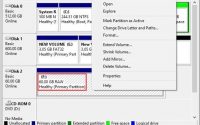Roll Down These 5 Easy Ways To Boost Your Mac Performance
Apple devices are known for their high speed and smooth work experience. Later or sooner, it is obvious that your Mac starts creating trouble due to any reason. Some of the common issues are Storage space, malware attack, more login items, caches accumulation, and animated pop-up messages. These troubles affect your performance and ultimately reduce your work productivity.
To know more, how to overcome these issues, roll down until you get your MacBook, iMac, Mac mini, or Mac Pro problem and solution;
- Create Some Space
Creating a space in your favorite mac is the easiest way to improve its speed. Therefore, do not wait for a long time, check when space reaches 10 percent. If you are worried, how to create space, here we have simple steps for your help;
- Click on the Apple menu and go to Mac Storage.
- You will see a list of files consuming system space, these will include system, documents, photos, etc.
- You can clear old files and solve system storage problems.
You can also uninstall older apps, find and delete unused files.
- Keep An Eye on Activity Monitor
Activity monitor helps you to keep track of apps that are responsible for slowing down your Mac. It is a built-in macOS that defines apps and processes using space and affecting system ability. To reach there;
Go to your Applications folder > Utility folder, > double-click on Activity Monitor. Here you will see five tabs containing a list of entries that change every few seconds.
If you find any app or process consuming more space, click on the stop icon to close it.
- Reduce Login Items
If your mac is creating trouble while booting. This means, there may be too many applications that are opening at startup. Reducing some logins can solve your purpose. Therefore, go to System Preferences > Users & Groups and select your user account. Click on the Minus (-) button to remove unused apps. Bear in mind, removing apps does not mean delete. It just stops the app from being active when you turn on Mac.
- Scan For Malware
As compared to WINDOW PC, Mac systems are less affected by malware. But this does not mean, you can keep the system without any antivirus software or wait for the unwanted threat to harm your files or other documents. Hence, it is always important to download and keep your system updated with malware software. If you are confused among various possible solutions. Then read the malware solutions blog and find the optimal solution as per your needs. You will also get an answer to all other queries that are affecting your Mac speed.
- Clear Caches
While surfing over the internet, most of the time websites and applications leave caches. Unfortunately, these caches are so large that can consume more than 20 GB of memory and start affecting system performance. Therefore, deleting caches once a week is a perfect decision to experience smooth system working. Here we have simple steps to clear caches;
- Go to the menu bar and click on the finder option
- Click the Library option and open the cache folder and move all files to the trash.
- Do not forget to clear Trash, as the files keep on storing in the trash bin.
I hope the above information helps you to get a quick solution for your MAC issue. If you are facing any trouble at this moment, try these easy ways.