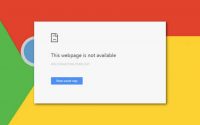Why Is Your Iphone Not Showing Up On Pc? (Solutions)
Whenever you want to transfer your iPhone photos or videos from your phone to your computer, you can connect the device to your computer and then copy-paste all the needed items into your computer.
But at times there are situations when your PC wouldn’t recognize your iPhone. Here’s a list of all the possible reasons for this probem-
1) The foremost thing is is that your USB port might be broken or faulty due to which your iPhone won’t be connected to your computer.
2) The second reason can be your USB cable. The most common reason for your phone not being connected is that your USB cable might be broken and you might not be aware of it.
3) The iOS version supporting your device is outdated due to which your device has not been recognized on your PC.
4) Try checking that your iPhone camera roll consists of photos and videos because all the other folders will not be showing up on your PC as your allowed to transfer only videos and photos from the iPhone camera roll on your PC.
The above-mentioned were the four primary reasons as to why your iPhone is not being connected with your PC.
While writing this article we search for multiple solutions on the internet. Some of the most reliable solutions are mentioned below.
SOLUTIONS
Solution 1- iPhone not showing up on PC? Try re-installing Apple mobile device USB driver.
The solution to the above-mentioned problems is to reinstall Apple mobile device USB driver. The steps to do so are mentioned below-
Step 1- Connect your iPhone to the computer that you want to connect to and unlock your phone.
Step 2- Open the device manager by right-clicking on the start button on your computer.
Step 3- Expand the option of portable devices followed by right-clicking on the Apple iPhone option and finally choose the option stating update driver.
Step 4- A new window appears in front of you. In that new window look at the option to “Search automatically for updated driver software” and click on it.
Step 5- When you have finished this process, go to iTunes of your iPhone and check whether or not your iPhone is showing.
Solution 2- iPhone not showing up on PC? Try checking the device manager.
Even after following the above method your iPhone is still not showing on the computer or iTunes, try checking whether or not your device manager is installed correctly. If not follow the given steps-
Step 1- Begin this process by right-clicking on the start button and choosing the option of device manager.
Step 2- In the screen appear in front of you locate the option of universal serial bus controller and expand it.
Step 3- Find the option of Apple mobile device USB drivers and click on it.
Solution 3- iPhone not showing up on PC? Try troubleshooting your iPhone in the control panel.
If the iPhone is not showing up on your PC the issue can also be caused by the iPhone driver. To resolve this issue try troubleshooting your iPhone in the control panel. The steps to do so are mentioned below-
Step 1- Select the start button on your computer.
Step 2- In the search box type control panel to open it and press enter.
Step 3- Select the option of the control panel to open it.
Step 4- In the window of the control panel go to the hardware and sound option followed by clicking on the View devices and printers option.
Step 5- Locate and click on the unspecified section button and then right-click on iPhone and select the troubleshooting option from the context menu present on your screen.
Step 6- Windows of your device will automatically scan and fix if there are any problems on your device.
Some tips-
If all the above-mentioned solutions were not helpful in connecting your iPhone to your PC, try following some basic and simple tricks that can help you solve this problem.
1) Make sure that your are my phone is not switched off and is turned on.
2) Pictures and videos only be transferred from the camera of the iPhone to your device. Therefore make sure that all the photos and videos are present on only the camera roll of your device.
3) Try rebooting your iPhone and computer to get rid of any issue that is present in the software.
4) Try adding your computer to the list of trusted devices by opening and unlocking your iPhone and kicking on the option of trust this computer.
5) Make show that the USB cable you are using is off the original brand and that it is not faulty or broken.
6) Also try and check all the USB ports of your computer to avoid any possibility of the USB port not working.
7) Connect your iPhone to some other computer to see whether the problem lies in your phone or the computer.
8) Try using the latest version of iOS by going to settings and followed by general and then find on update software option on your iPhone to keep it upgraded to the latest version.
Conclusion
We hope that all the steps, solutions, and tricks mentioned in this article were helpful to you.