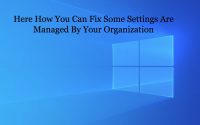How To Rotate Screen On Windows 10?
In windows, the most exciting feature is that you can easily rotate screen and enjoy your working on the laptop. It becomes even more useful when you have a screen that comes with a rotating stand. Also, those users having touch screen pads and tablets; it becomes even more useful for them to do that.
This feature enables user to enjoy watching shows and videos and also to get an amazing user experience. But the steps to rotate screen are not known to everyone and for this you need to have read this article to get the insight in the area.
But, some of you do not know how to rotate the screen on Windows 10. So, you do not have to worry at all because we have listed a few of the amazing ways by which you can easily rotate the screen of the computer without any trouble.
1. Flip screen via windows settings
The easiest method to rotate the screen on Windows 10 is by doing the flip screen via windows settings. This method does not let you experience any difficulty and is convenient for all the beginners also. So, to do this, you need to follow all the steps given below-
- Right-click any empty area on the desktop and choose Display settings.
- In the pop-up window, navigate to the Orientationsection and choose your preferred one from the drop-down menu: Landscape, Portrait, Landscape (flipped) or Portrait (flipped).
- Click Keep changesafter the screen rotates.
2. Rotate screen Windows 10 with keyboard shortcut
Many of you are not aware of the fact that the keyboard short cut are the most effective tool to do a lot of tasks in the easiest manner. So, you can even rotate the screen on the Windows 10 by following the short cuts and keys that are mentioned below. To do the same, you need to do the following step wise-
- Right-click on the empty area on the desktop and choose Graphics Options
- Go to Hot Keysand enable it.
- Press Ctrl+Alt+Arrowto rotate your computer screen.
Ctrl + Alt + Up Arrow: return the screen to normal landscape mode
Ctrl + Alt + Down Arrow: rotate the screen upside down (180 degrees)
Ctrl + Alt + Left Arrow: rotate the screen 90 degrees to the left
Ctrl + Alt + Right Arrow: rotate the screen 90 degrees to the right
3. Use the rotation lock feature
Another important feature to enable rotate screen on Windows 10, you can try the rotation lock feature and get your job done by following a few simple steps. Since, many laptops often come with automatic rotation feature that might cause irritations also. So, follow the steps given below to get rid of the issue.
If you want to disable or stop the automatic rotation of the screen, you need to do the following i.e. you can enable Rotation Lock.
For this, your goal should be to turn off the feature that you have enabled and do the aforesaid mentioned-
- Press Win + A on your keyboard to open Action Center.
- Turn the setting of Rotation Lock is off.
Alternatively, you can also go to Settings > System > Display and toggle the option for Rotation lock on the left panel to be off.
4. Use graphic control panel
Another and the most efficient way to rotate screen on the Windows 10 is to do it by going into the graphic control panel. Graphic control panel is the solution for a various types of problems. Thus, we recommend you to follow the steps given below to rotate your screen easily step by step. Keep in mind that the features in the graphic control panel has to be used wisely so that no problem is caused to the computer in any manner and you get the desired result without any issue. To do the rotate screen, you need to do the following-
- Open Control Panel.
- Click on Hardware and Sound
- Click on NVIDIA Control Panel
- Under the “Display” section, click on Rotate display
- Select the display (if applicable).
- Choose the orientation (or use the controls on the right).
- Click the Apply
- Rotate the monitor as needed to the orientation you selected.
Conclusion
Thus, we have listed a few of the ways by which you can easily rotate screen on windows 10 and enjoy your videos and shows without any trouble and with best user experience. Also, those users having touch screen pads and tablets; it becomes even more useful for them to do that. So, if you want to have the same experience that you experience in your laptop or tablet, you should enable the rotate screen method and get the best user experience.