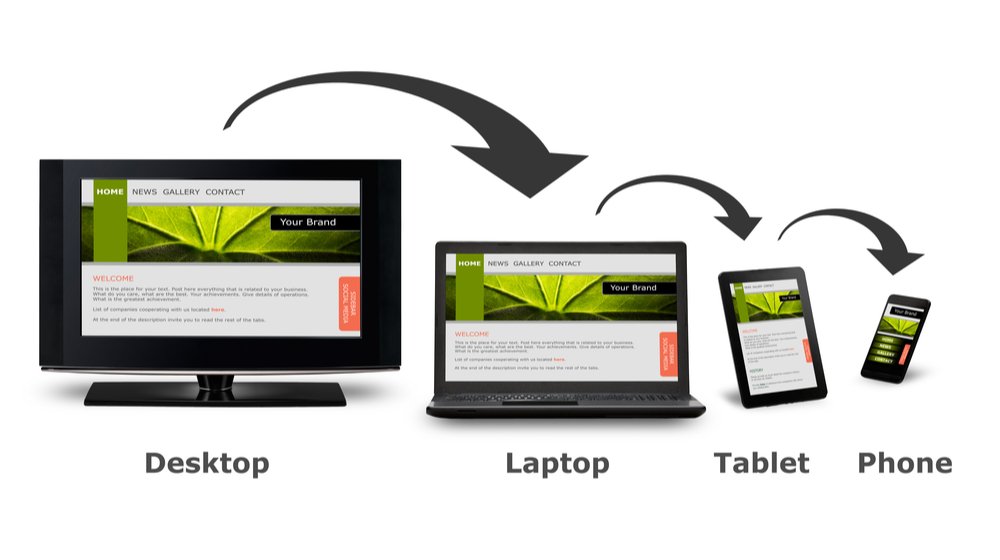G Suite To Office 365 Migration Tool: Fastest Way Of Data Transfer
Every IT admin who is leaving G Suite for Office 365 knows very well that there are few significant differences among these two SaaS (Software-as-a-Service) platforms. Due to this, migrating from G Suite to Office 365 requires some careful planning that is not completely defined in the official MS Office 365 Onboarding Guide.
Hence, to ensure that your Google Apps data is safe during the migration, we have come up with a reliable third-party software. This tool will help you to avoid the common pitfalls and issues associated with Google Apps to Office 365 migration.
What’s Good About the Software – G Suite to Office 365 Migration
- Migrate G Apps Data to Office 365
The software allows users to transfer email from Google Apps to Office 365 quickly. Apart from this, users also can move the calendar and contacts of their G Suite account to the desired Microsoft Office 365 account.
- Maintains Folder Structure
The G Suite to Office 365 Migration tool is capable enough to export single or multiple files from Google Mail account. It maintains the structure of G Suite data during and after the migration process. Also, it allows users to save the emails, contacts, calendar in desired folders of Office 365.
- Move Multiple Gmail Accounts & Filters
The software provides an option to move the data of multiple users of G Suite domains. In case, if users need to transfer only a few mailbox items then, the tool allows to move specific data also. For this, one can apply the filters on Emails, Contacts, and Calendars while moving the data items and users can also export the data of a particular time period.
- Export Data to Existing Profile
Using this application, one can move the data to already existing folders of Office 365 account, if required. This option help users to migrate all the emails along with contacts and calendars of the G Suite account. In addition, one can also transfer the database into new folders by not enabling this option. Then, the data of both accounts will be stored in different folders.
Does Not Impose File Size Limitation
The Google Apps to Office 365 Migration software allows users to transfer any size and any number of email messages to Outlook 365 account. This option proves handy while users need to migrate large sized data files from Gmail to Office 365 account.
- Pause and Resume Migration Process
The software includes a Pause button to stop the ongoing migration process in between when required. Later, users can simply start the migration from the point it was stopped via hitting the Resume button. This option can be used in case of poor or lost internet connectivity.
Live Working with Google Apps to Office 365 Migration Tool
- Download the software and launch it to get the Welcome Screen of the tool

- After this, you will get two different options for the migration via which you can either export single or multiple G Apps user account data to O365 account
- Single User: To migrate a single user from a G Suite domain
- Domain Users: To migrate multiple users of a G Suite domain
- Here, we are choosing the Single User option to move Single G Suite Mailbox to Office 365. Type your email address and click Register.

- It will redirect you to the browser

- Now, log in to your Gmail account Username and Password

- The software will ask for the permissions, click Allow for the verification and close the window

- Choose With Impersonation option if you are the admin of Office 365 domain

- Or, if you are not the admin but need to export a single user account then, choose Without Impersonation option

- Select appropriate categories (mail, contacts, calendars) that you want to migrate from Google Apps to Office 365.

- Apply the filters accordingly and add date range if want to export the data of a specific time interval

- The tool will provide Advance Settings option that includes Folder Mapping and Include Folder List to add more folders

- In order to export the data into Existing Profile, check the box next to Append Data into Existing Profile. Otherwise, uncheck the box if you want to create new folders for the migrated data and click on Export to migrate the data items

- The software will display the status of ongoing export process

- Once the export process gets completed successfully, you can Save Report in CSV file format

Software Specifications:
Operating System: Supports Windows 10, 8, and all below versions
Processor: 1 GHz processor (2.4 GHz is recommended)
RAM: 512 MB of free RAM space (1 GB is recommended)
Hard Disk: 50 MB of free space is required in hard disk
Microsoft Windows: 2000/ 2003/ 2008/ XP/ Vista/ or Windows 7/ 8/ 8.1/ 10 (32-bit and 64-bit both)
Terms and Conditions of Using the Utility
- Internet connection is required to migrate the data from Google Apps to Office 365
- Domain User and Impersonation Facility only can be utilized when you are admin of the domain
- Log in to Google Apps to begin the migration procedure
Available Features of G Suite to Office 365 Migration Tool
The software is available in two different versions:
- Demo Version: It maintains folder hierarchy and applies date filters on multiple data items like Mail, Tasks, Calendars etc. However, it exports only 100 emails and 25 other items to Google Apps account.
- Licensed Version: This version does not imply any limitation on the number of data items that can be migrated to G Suite account.
Merits and Demerits of the Tool
Pros
- Migrate Emails, Contacts, and Calendars from Gmail to Office 365
- Allow Impersonation to import multiple G Suite accounts to O365
Cons
- It is such an advance tool without any kind of limitations
Concluding Lines
G Suite to Office 365 Migration Tool is a fairly straightforward way to export data items from Google Apps account to Office 365. The software takes less amount of time than other available third-party tools. Also, it comprises multiple handy features that make it more efficient as well as powerful.