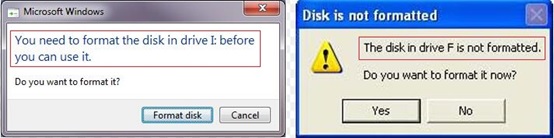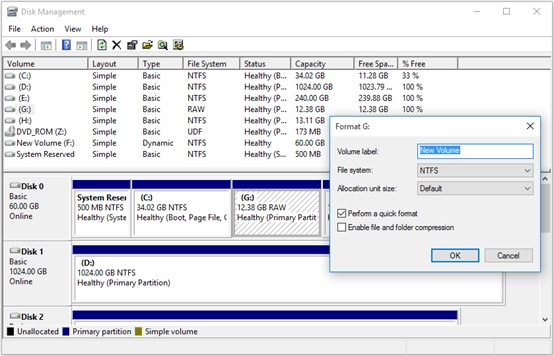CHKDSK Is Not Available For RAW Drives in Windows
Problem description:
Today, I cannot access files stored on my hard drive F: where my wedding photos and some other data are stored in it. And, I receive a warning that says You need to format this drive before you can use it. Next, I open the disk management, and I find drive F: shows as RAW.
If you got the this error on windows 10, there is no need to surprised as almost every windows user has probably got this error once or more times,
After taking a close look at the drive, you can discover that the drive is displayed abnormally: it has the drive label and drive letter without any drive capacity condition. When you view it in DG, you can see the partition is shown as RAW.
Luckily, We know many science and technology websites have proposed solutions to this error, such as PCWorld, Lifewire, MiniTool and etc. That is, this error is fairly common for windows users
Go to get the solution to solve this problem without data loss.
The file system is RAW how to fix it?
In fact, people who successfully solve the RAW drive issue always do 2 things very well.
- recover data from RAW drive using MiniTool power data recovery.
- convert RAW drive to NTFS or FATA32 to fix it.
RAW Drive Data Recovery
Data recovery companies and data recovery software can help to recover lost data. You can select one according to your actual needs. For instance, if you don’t care about money, you can ask for companies for help. If you want to keep your data security, you had better turn to a professional program equipped with high security, for data recovery companies may leak customer’s privacy.
Here, a green, professional and read-only tool named MiniTool Power Data Recovery is recommended here. With this data recovery software, you can safely and effectively recover data from RAW drive, follow the steps outlined below.
Step 1: Lunch MiniTool Power Data Recovery get the interface, and select This PC.
If you only want to retrieve some certain types of files from the RAW partition, you can click on the Settings button and then make some selections from the popup window according to your needs.
Then, you can choose the RAW drive and click on the Scan button to generate the scanning process.
Step 2: When the scanning process ends, you will see the scan result interface as follows.
Please note that you should save the recover files to another path which can be accessed successfully. Otherwise, you still can’t use the files.
After RAW data recovery, it’s time to convert RAW to NTFS or FAT32 to fix this issue permanently.
2: Convert RAW Drive to NTFS or FAT 32
No doubt, Windows built-in disk management as well as some partitioning tools like MiniTool Partition Wizard can format drive to NTFS/FAT32 to reuse RAW drive again.
Here, we take disk management for example.
In the main interface of Computer Management, right-click the RAW drive, select the Format, and then specify volume label, file system and click OK.
Conclusion
From the above simple introduction, we guess you might have a basic understanding of how to fix RAW drive. Due to virus attacks, damaged file systems, bad sectors, etc, the hard drive partition can easily become RAW. In this situation, CHKDSK is not available for RAW drives and the best solution to fix the RAW partition is to format it to its normal state.