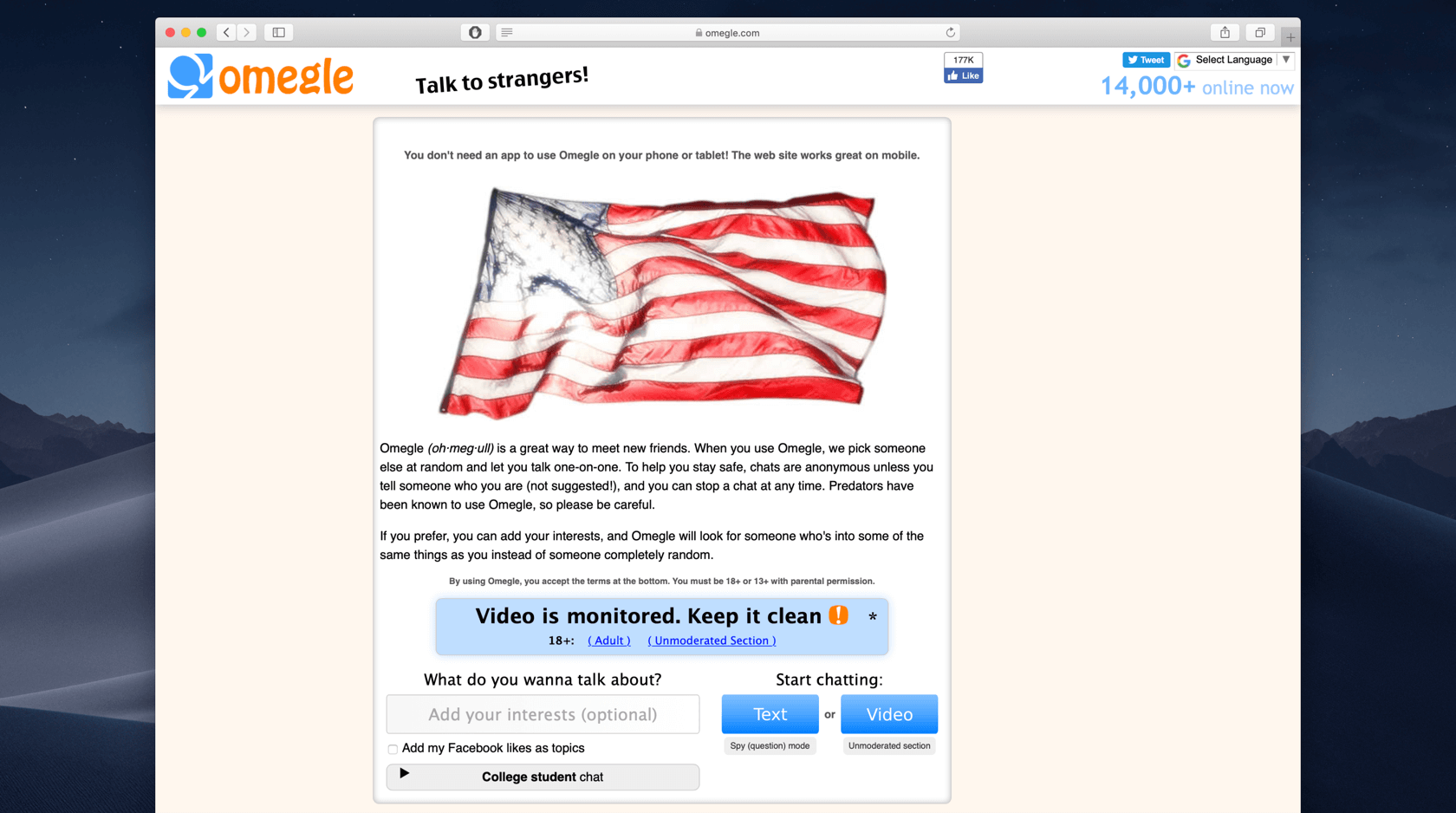How to Change Default Browser On Windows 10
Hey, Guys! Today I wrote my first post on windows category. Today I’m here to explain you that Whether you upgraded to Windows 10 or bought a brand new PC with the OS preloaded, you’ll notice that Microsoft Edge is the default browser. Many people don’t prefer to use Microsoft Edge Right? So, it’s very important. You can change this default to Chrome, Firefox or any other third-party browser, but that’s not as easy as it was in Windows 7 and 8 where you could just click a button in the new browser. So, Today I will show you how to change default browser On Windows 10. Let’s get started with today’s topic.

To Change Default Browser On Windows 10 You must follow these steps
Step 1: Click on the Windows Icon.

Step 2: Click on “Settings”

Step 3: Click on System.

Step 4: Then Click On “Default Apps” in the left sidebar

Step 5: Just scroll down to the bottom then you will find the option named “Web browser” Click on it. Then a window appears with list of browsers. Just Tap On the browser that you want to have the default browser.

This is the way to change the default browser in windows 10. If you find this article then share it with your friends and circles too
Still if you have any more doubts related to this post then feel free to comment below. I will get back to your comments and I will solve the problem.