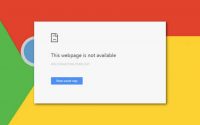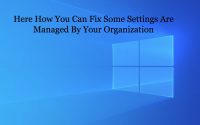Twitch Mods Not Loading? Here’s The Solution To It!
What is Twitch?
If you are a wholehearted gamer, we are sure that Twitch must not have been missed by you. Twitch is one of the most popular streaming games in the community. being launched in 2011 which has acquired and attracted millions of users till this day by featuring a huge variety of content which includes talk shows, sports, recorded and live broadcasts of music, podcasts, and many more mind enthralling activities. The platform Twitch has provided people especially gamers to stream their talent and activities from a minute up to 8 hours and more and has brought the aspect of realism in the world of games.
Why does this happen?
Twitch is a popular online streaming game in the community. However recently it has caused a little disappointment amongst its users. The recent update of twitch has developed a bug that forbids the mods tab from loading. The constant users have a frequent complaint that “Mods tabs keep loading but the content will not show up”. Below mentioned are some reasons for the twitch mods tab not loading.
Unstable internet- Weak or unstable internet connection might be a major reason to be a cause in this regard.
The windows firewall- There are possible chances that the Windows firewall of your device might be blocking the mod feature of twitch.
Administrator login- In any chance, if you have not logged in as an administrator in your twitch account, you might face the confusion of the mods tab not loading in twitch.
How to fix the problem of Twitch Mods Tab not Loading?
We have already gone through the reasons for this problem now let’s have a look at the solutions to tackle the problem of the twitch mods tab not loading.
Solution 1- Twitch mods not loading? Try logging out and in.
If your twitch mods are not loading try logging out from your Twitter account and then signing in back again. The steps to do so are mentioned below-
Step 1- Open the desktop application of twitch by clicking on its icon.
Step 2- On the upper left corner of the page is mentioned a menu icon. Click on that icon.
Step 3- Select the option of the file and then click on logout from the drop-down menu that appeared in front of you.
Step 4- Once you have successfully logged out from your twitch account, you will directly e be taken to the login page.
Step 5- Here you have to enter all your login credentials and press the login button to sign in back into your twitch account.
Solution 2- Twitch mods not loading? Try deleting AppData.
If your problem is still not solved try deleting the entire app data for your app. The steps to do so are mentioned below:
Step 1- Press Windows and R keys on your keyboard at once.
Step 2- A run dialogue box for a pop-up window appears on your screen. Type %AppData% on the run dialogue box and press enter.
Step 3- You will get a file. Navigate your path to the Twitch folder and open it.
Step 4- Now press control + a on your keyboard and select the delete key to delete all the files that are present in the folder.
Step 5- Launch the twitch app again by clicking on its icon.
Step 6- Now again follow the signing out and signing in the procedure.
Solution 3- Twitch mods not loading? Install .NET Framework.
If all the above steps do not work try installing the .NET Framework on your device. The steps to do so are mentioned below:
Step 1- Download the .NET Framework on your device.
Step 2- As soon as your device has completed the downloading process, navigate your path to the downloading folder and run and install the setup.
Step 3- The installation of the software can be done simply by following the instructions on the screen.
Step 4- Launch your twitch account and see if this issue still persists.
NOTE- If your device already consists of the .NET framework, then try uninstalling and reinstalling it.
Conclusion
We hope that the above-mentioned solutions can help you tackle the problem of fixing the Twitch mods tab.